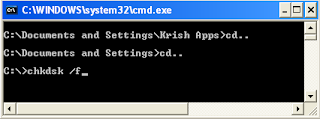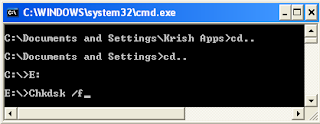Chkdsk utility fixes and correct the errors on the Hardisk. It fixes the bad sectors and File system Errors on the disk.
1. Go to MyComputer. Shortcut Key Win+E
2. Right click on the drive you want to fix errors.
4. Click Check Now button to open chkdsk utility.
5. Tick Automatically fix file system errors and Scan for and attempt recovery of badsectors options.
6. Press start button to run.
7. It takes several minutes depending on the size of drive and number of files containing in it.
8. In some cases it takes 1-2 hours also.
9. Repeat this process for all the drives.
Read: How To Change Taskbar Position In Windows 7
We Can Use Chkdsk utility in 2 ways
- Through chkdsk Tool directly.
- Through command promt.
Run chkdsk Tool directly.
1. Go to MyComputer. Shortcut Key Win+E
2. Right click on the drive you want to fix errors.
3. Navigate to the Tools Tab.
4. Click Check Now button to open chkdsk utility.
5. Tick Automatically fix file system errors and Scan for and attempt recovery of badsectors options.
6. Press start button to run.
7. It takes several minutes depending on the size of drive and number of files containing in it.
8. In some cases it takes 1-2 hours also.
9. Repeat this process for all the drives.
Read: How To Change Taskbar Position In Windows 7
Through Command Prompt
- Open Command Prompt ( M.s.Dos ).
- To open Command Prompt, Press Ctrl+R and type cmd. Press enter.
- Now type cd.. press enter. Again type cd.. and press Enter.
- Now the path will be like this: C:\>
- Type chkdsk /f now the path will be like this C:\>chkdsk /f.
- Press Enter to run chkdsk.
- It takes several minutes depending on the size of drive and number of files containing in it.
To run chkdsk on another drive you need to change the drive letter in Command prompt.
- For example if you want to fix errors on "E" drive
- Repeat steps 1 to 4.
- Type Drive-letter followed by semicolon : Like this E:
- Now the path will be like this C:\>E:
- Press Enter. Now the drive letter will be changed to C. ie:E:\>
- Now type chkdsk /f and Press Enter.
You can follow the procedure for all versions of windows: Windows XP, Windows Vista, Windows7, Windows8.
Read: How To Recover Super Hidden Files From Pendrive
Read: How To Recover Super Hidden Files From Pendrive
Sharing is caring ... Please share this post.