D link 2730u Adsl wireless modem + router configuration setup guide.
DLink 2730u PPPoE Settings
- Open Internet Explorer.
- Go to Router menu by typing the url http://192.168.1.1
- Enter Username = admin & Password = admin
- Click On Advanced Setup
- Click on Add.
- Enter VPI & VCI values as provided by your internet service provider (ISP).
- For Bsnl: VPI = 0, VCI = 35, For MTNL: VPI = 0, VCI = 32
- For Airtel: VPI = 1, VCI = 32, For VSNL: VPI = 0, VCI = 33
- Leave the other settings as default and save the settings.
- Now Click On WAN Service and Setup the WAN (Wide Area Network)
- Click Add button.
- Click Next button.
- Select PPP over Ethernet (PPPoE) and Click Next.
- Enter PPP Username & PPP Password provided by your ISP
- Enter PPPoE Service Name anything as you wish.
- Authentication Method = AUTO
- Enable the Firewall option.
- Leave the other Settings as default and Click Next.
- Click Next.
- Tick the Select DNS Server Interface from available WAN interfaces & Click Next.
.png) |
- Now Click Apply/Save Button.
- That's it Now You have successfully created the WAN ( Wide Area Network)
D-Link 2730u Modem + Router Wireless (Wifi) Configuration
- Now Open the Wireless Settings.
- Tick Enable Wireless
- Select Your Country.
- Leave the other settings as default & Click Apply/Save button.
- Now open Security.
- Enable WPS = Disabled.
- Select SSID = Dlink
- Network Authentication = WPA-Personal & Auto
- WPA/WAPI PassPhrase = Any Password.
- WPA Group Rekey Interface = 0
- WPA/WAPI Encryption = TKIP + AES
- Apply & Save the settings.
Set (TCP/IPv4) - Settings
- Go to Control panel and open Network and Sharing Center
- Click on Change adapter settings.
- Right Click on Local Area Connection (Lan)
- Open Properties.
- Select Internet Protocol Version 4(TCP/IPv4)
- Open Properties.
- Select Use the following IP address:
- Enter IP address = 192.168.1.55
- Subnet mask = 255.255.255.0
- Default gateway = 192.168.1.1
- preferred DNS server = 192.168.1.1
- press Ok and save settings.



.png)
.png)
.png)
.png)
.png)
.png)
.png)
.png)
.png)
.png)
.png)

.png)
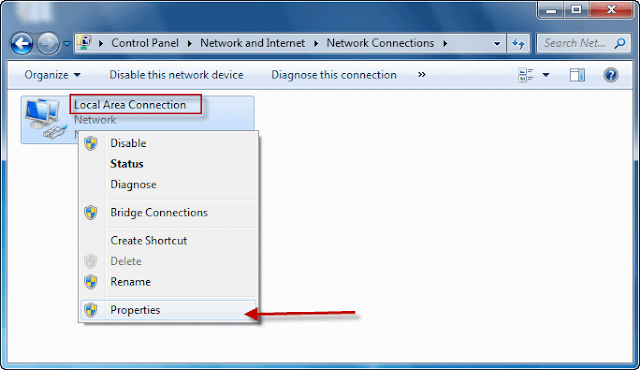
.png)
.png)
nice post
ReplyDeleteThanks...u and welcome shankar...
Deletevery nice post .many thanks you.
ReplyDeleteWelcome Tareq...
Delete